Avast virus chest is an extension to the Avast antivirus application. It stores all the files that can potentially cause harm to the device. User can also use it to send some files there manually and wait until the virus Lab will check them.
Even though, usually, Avast automatically decides which files should be placed in the Chest, users have a complete control over the process. This article can serve as a source of useful information on how to use this extension properly to improve the overall user experience.
The basics of work of the Virus Chest
You can launch the Virus Chest extension following one of the steps:
- Launch the Avast’s main menu and find the Chest in the “protection” tab;
- Alternatively, right click the cybersecurity application and choose the extension you need to open.
Even though the system automatically detects suspicious files and moves them to the chest, you may also need to know the main steps to do this process manually:
- Launch the application and choose the “add file” option;
- Locate the file you need and confirm your actions;
- Check if the process was successful.
How to cancel the process of removing certain files?
Restoration of some files can be a risky process for the protection pf the system. You should do it only in specific situations.
Tips on how to restore the removed file or folder:
- Choose the file you need and click on it;
- Find the “restore” option and click on it;
Now you can open the file on the computer again. However, you should be cautious about launching suspicious files to protect your system. You can also return it to the Virus Chest again.
How to submit the suspicious file to the analysis of Threat Labs?
In order to have a confirmed information about the safety of the file, you need to send it on approval of the lab:
- Open the tab with the properties of the certain file;
- Chose the option to send it on the analysis;
- Confirm the action in the dialog window.
However, you should be aware, that usually you will have to request a result of the analysis yourself.
How can anyone get rid of the files that are already in the Chest?
After following the steps bellow you will get rid of the file permanently:
- Select a particular file;
- Choose the “delete all data function”
- Confirm the action.
Conclusion
The article is a perfect source for the users who want to find out the essential information on the extension called Avast Virus Chest. Any user can gain some benefit from the knowledge on how to launch this extension and control the process of removing of the files.