Google Play Store is an extension that comes preinstalled on all the modern devices running Android operating system. It is mediator for downloading applications, updates and installations. However, many users have reported that they cannot update their applications on their devices. This can cause some problems in the functioning of the device. Thus, this article will serve a useful source of information on how to solve the “Error checking for updates” problem.
Main possible roots of the common problem
It is important to examine the possible reasons for the problem that is usually encountered by users:
- Corrupted cache files or data of the application can cause the issues in the performance of the application;
- Faulty or inconvenient connection to internet, which may cause the application to cancel updates or downloading processes;
- The incorrectly installed update of Google Play Sore;
- Storage space – if there is not sufficient space, you may encounter some issues with the work of the application. Make sure you have at least 300 MB of free space;
Fixing the issue by deleting the cache
As was mentioned earlier a corrupted cache files can cause the problems with the updates of certain applications.
Steps to clear the cache folder in the right way include:
- Find the application in the list via the settings. You need to open the main information about it;
- After selecting Play Store find the “delete all the cache and data” function and confirm your actions.
Reboot your device and try to download the update again, everything has to works now!
Deleting the useless data of the application
This method is more radical and steps to perform it are quite similar to the previous one, except you have to choose the “clear the data” option instead. This action only deletes the data of your Play Market account, so do not worry about sensitive information. However, you will have to enter your account once again after deleting the data.
Uninstalling the new Update
As it was mentioned earlier, some of the updates tend to be installed not in the right way, which usually leads to major malfunctions. However, user can always uninstall the new update or go back to one of the previous ones.
Steps:
- Find the Play Market application in the settings of your device;
- Open up the information and options of the application be clicking on it in the list;
- Go to the options tab and find the “uninstall an update” function. Confirm the action.
Reboot the phone to check whether the problem is gone.
Conclusion
It may be really confusing to encounter the problem when the Google Play Store is unable to install a certain update or application. However, the article provides all the essential information on how to fix it.